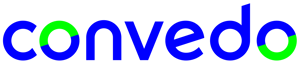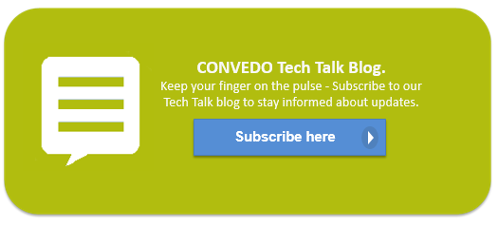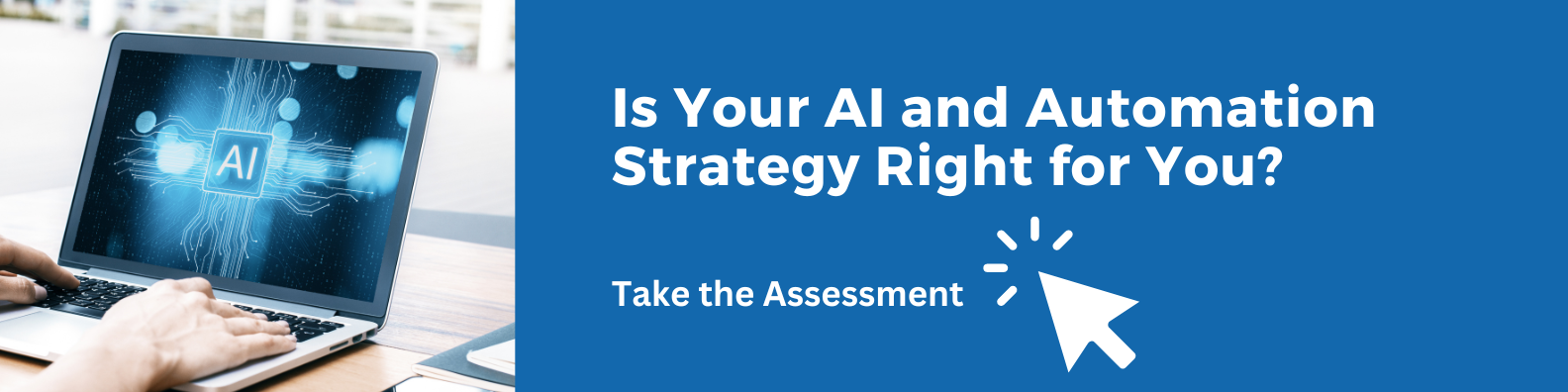The OpenText Process Suite ABC Glossary - Inbox part 3
Is Your AI and Automation Strategy Right for You?
INBOX
The Inbox artifact
When the user opens the inbox application, all tasks and notifications for this user are listed:
- The Personal Tasks list contains those tasks that are assigned to the user by the user name.
- The Notifications list presents all the information messages sent to the user. These messages can be forwarded and/or deleted.
- The All Tasks list will list all tasks that are assigned to the user by name, role, team or work list. Additionally, while in the tab page Work List(s), you can see the role(s), team(s) and work list(s) to which the user is assigned together with an integer value indicating the number of unclaimed tasks associated to that role, team or work list respectively. Tasks that are assigned through a case model will be listed in the all tasks as well, however completing such a task will usually present a follow-up window from which the user is able to select any next tasks to be added to the task list of the case instance.
Working on a case instance can be either done by means of the Work list(s) tab page or opening the Case(s) will list the different available case models and when selecting any of the case models, the inbox shows the different case instances based on that case model. From here, you can select a specific case instance and work on all task(s) available to you as part of that case instance.
From the inbox artifact you can perform different actions of the tasks that are presented in your inbox, for example, claiming a task and revoking a task, start, pause and resume a task, complete a task, adding notes and attachments, setting a reminder for the task, forwarding or delegating a task etc. For an overview of the actions refer to the online documentation of the OTPS platform: Working with Tasks in the Work List.
Forwarding and delegating a task
Users can forward and delegate task(s) that have been received. The difference between forwarding a task and delegating a task is the ownership of the task itself. When forwarding a task, the ownership of the task is transferred to the receiver as well. When delegating a task, the ownership of the task remains with the user who delegated the task. This means that the task is still visible in the task list of the initial user to whom the task initially was assigned. The associated forward and delegate messages are added as memos to the task and can be found in the Memos tab page of the task. By means of the option Task History, users are able to explore what has happened to the task.
The inbox artifact contains a number of vertical tab pages:
- Customization page enabling the users to customise the display of tasks and their attributes.
- Overview page showing a breakdown of tasks per user, role, team, worklist together with a state level overview (number of tasks created, assigned, in progress (waiting), suspended, completed, paused and obsolete).
- Search page supporting a wide range of search options on tasks.
- Tags page presenting the available tasks or notifications categorized by assigning these tags (keywords). On any of tasks or notifications, you can add a tag or specific key word to the task(s). Through the Tags tab page, you can quickly select all the tasks that are associated with that specific tag. This allows you to concentrate your works around different topics identified by the different tags you assign to the tasks.
- The default Work List presentation listing the different work lists related to the role(s), team(s) or work list(s) to whom the user is assigned.
The inbox artifact is built through the user interface layer of the OpenText Platform and thus provides some of the functionality as supported by this layer:
- You can sort the tasks or notifications listed through any of the columns listed in the tasks overview.
- You can left mouse click on a column and move the column to another horizontal position in the overview.
- You can right mouse click while mouse pointer is in the header of the columns and select column chooser to select or deselect the columns listed.
Tasks are the common means for users to interact with the process and/or case instances. Tasks are represented by user interfaces as designed as part of an OTPS application. The inbox artifact provides a rich and supportive environment for users to participate in and work on the tasks that are modelled in a business process and case model.
List of abbreviations
| Abbreviation | Description |
| ANSI | American National Standards Institute |
| BAM | Business Activity Monitoring |
| BER | Business Event Response |
| BPML | Business Process Modeling Language |
| BPMN | Business Process Modeling Notation |
| BPMS | Business Process Management Suite (or System) |
| CAF | Composite Application Framework file extension |
| CAL | Composite Application Logging (framework) |
| CAP | Cordys / Composite Application Package (file extension) |
| CARS | Cordys Admin Repository Server |
| CMC | Cordys Management Console |
| CRUD | Create, Read, Update and Delete, data manipulation operations with a relational database |
| CWS | Collaborative Work Space |
| DTAP | Development, Testing, Acceptance and Production |
| ESB | Enterprise Service Bus |
| HW | HardWare |
| IDE | Integrated Development Environment |
| IP | Internet Protocol |
| JAR | Java ARchive file extension |
| JVM | Java Virtual Machine |
| KPI | Key Performance Indicator |
| LDAP | Lightweight Directory Access Protocol |
| OMG | Object Management Group |
| OTPS | OpenText Process Suite |
| PIM | Process Instance Manager |
| PMO | Process Monitoring Object |
| RDBMS | Relational DataBase Management System |
| SCM | Software Configuration Management |
| SCXML | State Chart XML |
| SOA | Services Oriented Architecture |
| SOAP | Simple Object Access Protocol |
| SQL | Structured Query Language |
| SSU | State Sync-Up |
| SVN | SubVersioN |
| SW | SoftWare |
| W3C | World Wide Web Consortium |
| WfMC | Workflow Management Coalition |
| WSDL | Web Service Definition Language |
| WSI | Web Service Interface |
| WSO | Web Service Operation |
| XML | eXtensible Mark-up Language |
| XPDL | XML Process Definition Language |
Don't miss out on future blog posts! Subscribe to email updates today!